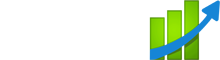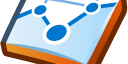Basic and advanced Google Analytics setup, conversion event tracking, top traffic reports, website activity reports, and campaign tracking. Make sure you’re doing GA right!
If you’ve been running Google Analytics (GA) for awhile, you should probably audit your account. Your findings will give you some actionable online marketing direction. It will also ensure you’re getting the right data in your account.
I recently compiled this GA checklist while working with a client. I thought it would be helpful for anyone else needing a Google Analytics audit.
Basic Setup
1. Current Analytics Tracking Code to Website
There are several versions of Google Analytics tracking code. It’s best to keep the latest one installed. And they are backwards compatible so you won’t lose all of your data.
Here’s where you’ll find the latest version: Admin > Tracking Info
Where to Find GA Tracking – Go to your Admin tab, then Tracking Info to find the latest iteration of the GA tracking script.
2. Page Tagging
Make sure the GA Code is installed on every page of your website. It should also be installed on your 404 error page. Your webmaster should be able to search for all instances of your unique GA property ID (ex. UA-1234567-8)
3. IP Address Exclusion
Add your own IP address as an excluded IP in the Edit settings to make sure you’re excluding your own traffic. Don’t know what your IP address is? What Is My IP? You can also Google ‘what is my IP’ and it should be the first search result.
Checkout Google’s tutorial on how to do that: Exclude Internal Traffic
Advanced Setup
4. Link to Adwords Account
GA has the capabilities to pull both Adwords and Adsense reporting into the GA interface. AdSense should be automatically integrated if you’ve the GA code and AdSense code is on each page. Here’s Google’s tutorial on Linking AdSense with Google Analytics.
For Adwords, it’s a 2-step process. Step 1: Connect your AdWords account to your Google Analytics account. Login to AdWords and go to this path. My Account > Linked Accounts > Google Analytics
Step 2: Connect Analytics to Your AdWords account. Go back to your GA account and check the box ‘Apply Cost Sources’ under Admin > Profile Settings.

GA to AdWords Integration: Login to GA – Check ‘Apply Cost Source’ in Google under Admin > Profile Settings
5. Page Naming
Change page names so they make sense. You’ll need to update your webpages in the <title> tag. Just make sure the titles are SEO-optimized while you’re doing updating them. This helps with both SEO and Google Analytics tracking. It’s much easier to review content reports when the pages are named vs. the eyes-glazed-over effect when reviewing pages of non-descriptive page numbers.
6. Flash Tracking
Do you have a flash-based website. Make sure all those files are properly tagged. Google Analytics Tracking for Adobe Flash
7. Internal Site Search
‘Thar’s gold in them thar’ search boxes. Make sure you’re capturing the questions your visitors are asking at this path: Admin > Profile Settings. Click the radio button “Do Track Site Search” and input the unique search query string that always displays in the URL when a site search query is performed. You can see this string by searching something on your site. Look at the URL and copy the character(s) after the ‘=’ sign.
Site Search Tracking – Click on the button ‘Do track site search’ under Admin > Profile Settings. Then input the unique query parameter for your site.
8. Create or Update Privacy Policy
Upload an accurate Privacy page to your website. Call it ‘Privacy’ in the title tag. Include a link on every page, preferably in the footer. A privacy page is required by Google Analytics.
Conversion Events
9. Conversion Events Defined
What are you trying to accomplish with your site? Can those actions be boiled down to measurable website events? Examples: Contact form filled out by prospect, completed transaction, etc. All of your important, measurable conversions should be tracked.
10. Conversion Events Tracked
Once the conversion events are defined, make sure those events are tracked with conversion tracking at the website. Add conversion goals under “Goals” at this path: Admin > Goals. There are now 4 types of goals that you can measure in GA. We recommend using the simple URL Destination and input a key ‘thank you’ page in this field.
Goal Tracking Setup: Admin > Goals. We recommend using URL goals since they indicate key pageviews like ‘thank you pages’.
11. Ecommerce Tracking Setup
This is difficult to setup, but here’s a helpful tutorial: How do I track e-commerce transactions?
12. Ecommerce Tracking Matches External Tracking
After the data has pulled for a few days and Ecommerce tracking is setup, double-check your GA data with external tracking to see if results match.
Top Traffic
13. Best Performing Traffic Sources
One of the benefits of using Google Analytics in online marketing is being able to compare the effectiveness of traffic sources. Once you’ve been running Goal conversions and Ecommerce tracking, you will be able to see which sources are giving you the most sales, leads, etc.
To do that, change to an appropriate date range, then use this path: Traffic Sources > Sources > All Traffic > Goal Set 1 tab (or whatever) and sort by conversion Rate.

Top Converting Traffic Sources: Traffic Sources > All Traffic – then click on ‘Goal Set 1’ or whatever.
14. Best Performing Keywords
Similar to Best Performing Traffic Sources, you can do the same thing with Keywords. The only difference is the path: Traffic Sources > Search > Overview. Then click on ‘Goal Set 1’ (or whatever) and ‘Keyword’ option above the table. Finally, sort by Goal Set 1 (or whatever) Conversion Rate.

Best Converting Keywords: Traffic Sources > Search > Overview. Then click on ‘Goal Set 1’ (or whatever) and ‘Keywords’ above the table.
Website Activity
15. Most Important Landing Pages
Want to know your BEST content as judged by your referring traffic sources?
Here’s the path: Content > Site Content > Landing Pages.
16. Most Interesting Pages
Interested in what content is MOST interesting to your visitors? Here’s the path: Content > Site Content > All Pages. Then sort by Avg Time on Page.
17. Least Interesting Pages
Worried about what content is LEAST interesting to your visitors? Same thing as above – just in reverse. Here’s the path: Content > Site Content > All Pages. Then sort by Avg Time on Page. (click twice on Avg Time on Page to see the shortest times.)
18. Best Converting Pages
Want to know which pages lead to the most conversions? Once again, you’ll need to have Goal Conversion or Ecommerce tracking setup. But if it is, here’s the path for Goal conversion: Goals > Reverse Goal Path.
19. Site Speed
This is a new one in the past few years. Google Analytics now tracks site speed under their Content report section. You want to make sure your site is loading in a reasonable amount of time (under <5 seconds). Anything above that may affect organic search results, organic search traffic, and site bounce rate. Fast sites get more traffic and higher engagement metrics. Content > Site Speed > Overview
Campaign Tracking
20. Tracking each campaign with tracking parameters? (Emails, PPC, etc)
Finally, are you tracking the effectiveness of each online marketing campaign? If not, you should start. Here’s a handy Google Analytics-supported URL builder to help track each advertising/affiliate campaign: GA Tool: URL Builder
21. Process for tracking campaigns?
After tagging each link, setup a process to track future advertising, affiliate, and other campaigns. This may mean pulling a monthly report for all initiatives or setting up alerts. Either way, you should know what is working and what’s not whenever you’re running Google Analytics. Looking for guidance, here are 55 Custom Alerts.
Contact Us if you need help with your next Google Analytics audit.